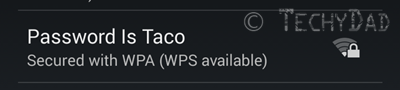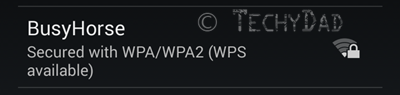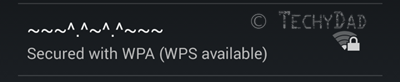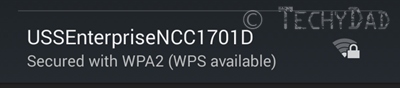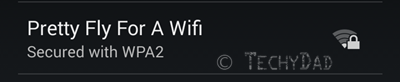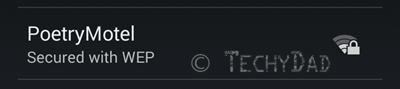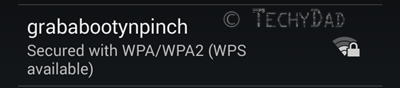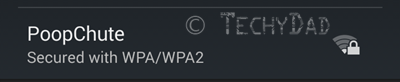Congratulations. You’ve decided to make a website. Maybe it’s a little "postcard site" with a single page advertising your business. Maybe it’s a blog or forum. Perhaps you are looking to build a huge corporate site or a web application that you hope will take off in popularity. Before you write one line of code, though, you are going to need some place to put that site.
Congratulations. You’ve decided to make a website. Maybe it’s a little "postcard site" with a single page advertising your business. Maybe it’s a blog or forum. Perhaps you are looking to build a huge corporate site or a web application that you hope will take off in popularity. Before you write one line of code, though, you are going to need some place to put that site.
With a physical house, there are different styles to choose from. That studio apartment might be cheaper to rent but it isn’t nearly as spacious as the five bedroom house. The same is true of servers to host your website. There are options ranging from the limited but inexpensive to the pricier but more robust. I recently moved my hosting between these options and, during my research, realized that people might not know just what possibilities there are. What follows is a quick and dirty guide between the most common types of hosting. As with anything, there can be some that straddle the line or carve out their own niche. However, I’m confident that 99% of the hosting options out there would fall into the following four categories.
Free Hosting
If you are just starting a small, personal site and don’t have a budget at all, you might want to consider this option. Free hosts will give you space to create your website for, well, free. The caveat here is that your site might be required to carry advertising for the hosting provider. This earns the hosting provider income and you may not be permitted to share in that income. Furthermore, your options for creating a site might be limited. You often will be allowed to choose from a small set of templates to create your site. While this can be a benefit to those who don’t know how to create a website, it can also wind up making your site look like a dozen other sites. Finally, depending on the host, you may not be allowed to use your own domain name. In other words, people might access your site via mysite.somefreehost.com instead of www.mysite.com. Needless to say, the latter is much more professional looking. Therefore, I wouldn’t recommend this option for any but the smallest of hobby sites and even then I’d recommend thinking twice.
Shared Hosting
Servers are powerful computers that can host web sites. (They "serve" up webpages.) Modern servers are so powerful that they can host hundreds or even thousands of websites on a single box. This is where shared hosting comes in. With shared hosting, a provider sets up a server and allocates you a set amount of space and bandwidth in exchange for a relatively small monthly fee (around $5 to $30 a month but this varies by host and what is offered). You are free to make your site however you like, free from almost any restrictions. Most hosts have provisions against illegal activities and/or porn, but so long as you steer clear of these you should be fine.
The downside of shared hosting is that the server is shared. Imagine a big pool. That’s our server. A swimmer (a website) dives into the pool. He has plenty of room to swim and splash. Another jumps in and they can both splash all they want without bothering each other. As more and more enter the pool, though, it becomes harder to keep swimmers from splashing other swimmers. When you have a thousand in the pool, each swimmer can still enjoy the water, but they must take care not to splash too much. If a website uses too much memory/server resources, the hosting provider can kick the website off the server. You might think that the host wouldn’t want to lose the revenue, but you’d be wrong. For every site kicked out, there are a dozen ready to sign up.
This happened to me once. I was running our blogs on a shared hosting environment. It was nice and inexpensive. Then, with no warning, we found our sites suspended. When we asked why, we were told that our two blogs were using too much resources and we needed to pay them to move to a dedicated server which costs much more money. (More on dedicated servers later.) Luckily, we were able to get our sites reinstated during the transition, but it was a rude awakening. A shared server might be a nice place to start out, but it has very little room to grow.
Virtual Private Server Hosting
Instead of thousands of people jumping into the pool, Virtual Private Server (VPS) hosting is akin to setting up walls between a dozen or so swimmers in the pool. Each swimmer has his own section of the pool and each section is prevented from interfering with the other sections. There are less people per server so the hosting cost can be higher, but you wind up getting more power and resources. Better still, since your sites are divided, you don’t need to worry about your site being kicked off for using too many resources. The worst case scenario is that your server uses up its available resources and slows down. The other sites on the server, though, would continue to operate unimpeded.
VPS hosting has many sub options. Perhaps you are proficient at managing a server and want to save more money by getting an unmanaged hosting provider. These plans can even rival shared hosting as far as cost goes. (Say, about $8 a month.) Or perhaps you aren’t as comfortable and are willing to pay slightly more for your server to be managed by the hosting providers’ staff. This can be pricier, but still relatively inexpensive. (Around $40 a month.)
Another benefit to VPS servers is that they can easily grow. Suppose you had a VPS server set up with 10GB of hard drive space and you realize your site is now using 8.5GB. You can upgrade your plan to, say, 20GB (paying more per month, of course) and your virtual server’s specs will be altered on the fly. There will be no need to move your files/databases to another server at all. (To use the pool metaphor, imagine the walls separating you from the other swimmers suddenly moved to make your pool segment larger.) This means you can get a smaller VPS plan at first to save money and grow it as your site grows.
VPS hosting is a very attractive, and often overlooked, option. In our case, after a stint on a dedicated server, we switched to a VPS server to save money. We wound up paying only around 20% of our dedicated server cost and only around four times our old shared hosting costs. I’d definitely recommend VPS hosting to anyone, but with the caveat of hiring someone to help you manage the server – or at least set it up.
Dedicated Server
Dedicated servers are definitely the most powerful option but can also be the most expensive. Going back to the pool metaphor, we’ve kicked everyone out of the pool except for you. You can splash, swim, kick, and play in the pool to your hearts’ content without fear of impacting anyone else. You won’t be kicked off for using too many resources (though you still may be kicked off if you host content against your provider’s terms of service). This is very much like Virtual Private Server hosting except you are the only one on the actual, physical server. These plans vary quite a bit depending on the server’s processor, memory, hard drive space, etc., but plans regularly run into the hundreds of dollars per month.
I’d recommend a dedicated server only to the largest of sites and to the sites with plenty of financing. Even then, dedicated servers have downsides besides price. Unlike a VPS plan, dedicated servers can’t simply be updated on the fly. If you need a bigger hard drive on your dedicated server, your host will need to back up your server, shut it down, replace the hard drive, start it back up, and restore the backup. Then, you will need to test to make sure nothing broke in the transfer. Upgrading more features might necessitate getting a completely different server – and moving your site between boxes.
No matter what option you choose, I’d definitely recommend hiring someone to set up your site. It might seem tempting to toss together a site even without any web knowledge – and many programs claim to offer novices the ability to create any website with no experience required. The fact of the matter, though, is that web developers do this sort of thing every day. They know what works and what doesn’t. They know how to avoid security pitfalls and how to increase usability. The money you spend on a good web developer is well worth it. Of course, full disclosure, on this last point I might be biased as I am a web developer myself. (Side note: I am available for freelance projects so if you need a website built, drop me a line.)
There you have it, your four main options. As I said before, there are other options out there that straddle the line or don’t fit into these neat boxes. For the most part, though, these represent most of your choices. while they are all fine options, they aren’t all good options for every website. Don’t set up your corporate page on a free host and don’t set up your tiny hobby page on a dedicated server. (Well, in the case of the latter, not unless you’ve got money to burn in which case contact me about making your site.) Choosing which hosting option your site is on is almost as important as choosing what your site will look like. It is the foundation that your entire site will be built upon. So take it slow and research your options before you just dive into the pool.
NOTE: The "web server" image above is by lyte and is available via OpenClipArt.org.
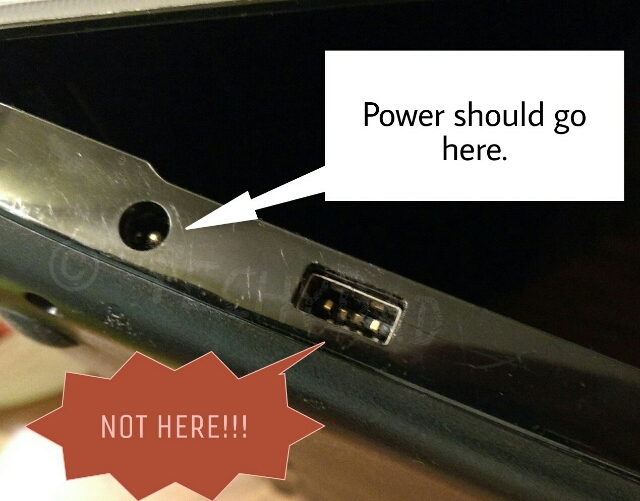
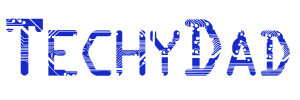
 Disclaimer: BackBlaze gave me a year of free backups for this review. However, all opinions below are my own.
Disclaimer: BackBlaze gave me a year of free backups for this review. However, all opinions below are my own.