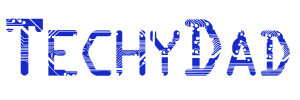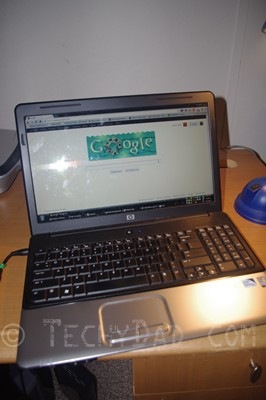Digital Pack Rat Syndrome
 I’ll admit it. I’m a bit of a pack rat. It can be very hard for me to part with items, no matter how insignificant they may seem. Of course, over the years, this means that I’ve accumulated a lot of stuff whose use has long since past. I’ll often try to push off dealing with it by telling myself that I could sell the items, but deep down I know that putting together a garage sale just doesn’t fit in with my "very little free time" lifestyle. So eventually I give in and either throw the items away, or find someplace to donate them to.
I’ll admit it. I’m a bit of a pack rat. It can be very hard for me to part with items, no matter how insignificant they may seem. Of course, over the years, this means that I’ve accumulated a lot of stuff whose use has long since past. I’ll often try to push off dealing with it by telling myself that I could sell the items, but deep down I know that putting together a garage sale just doesn’t fit in with my "very little free time" lifestyle. So eventually I give in and either throw the items away, or find someplace to donate them to.
Still, it pains me to throw something out. My brain rebels and asks "what if I need this some day?" Never mind the fact that the item has sat unlooked at for five years and I am not likely to need it ever again. No, in that moment where the item hovers over the trash bin (or donation bag), it suddenly seems immensely important to my life.
We also have two hard drives that I back our computers up to every so often (at least once a month if not more). The two drives mirror each other so that we don’t lose data if one goes bad.
What does this have to do with tossing unused items? Well, my packrat nature extends to the digital realm as well. I keep every photo (no matter how blurry), every video (even if it is so dark and noisy that it is useless), and every document I’ve created (even if the subject is horribly out of date).
Though I’ve tried to impose some order on the mass of bits and bytes, I haven’t been completely successful. Our 1 TB drives have less and less free space on them. Much of that is actual data, but some consists of old files that I don’t really need anymore. Pretty soon, I might have to upgrade to a 2TB or even 3TB hard drive. (Probably not a bad idea to move to newer drives anyway as an older drive is more likely to die.)
I should go through the files and folders and get rid of items that I no longer need. Log files from a decade ago for a website I’m no longer running should be deleted, not buried deep in the folder structure. Still, just like with physical objects, I feel pained deleting anything. I will find any reason whatsoever to keep the files as my finger hovers over Delete. What if someone wants to know just how many visitors I got in May of 2003 on that long-defunct website? How will I tell them if I delete the log file?!!!
In many ways, getting rid of digital items is much easier than physical items. Instead of putting them in a trash bag and dragging it to the garbage can, you simply hit the delete button. Unfortunately, getting past the "well, I can just keep it" rationalization for digital items can be a lot harder. After all, they are just 1s and 0s on a small hard drive. They aren’t taking much space and aren’t collecting dust. So why not keep that blurry photo, long out-dated document, and collection of unneeded log files?
Perhaps some day, I will roll up my sleeves and unclutter my digital space. Until then, if you’ll excuse me, I think I need to look up prices for bigger hard drives.