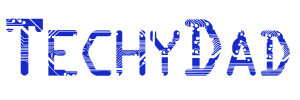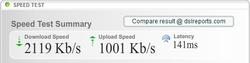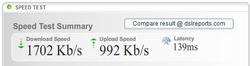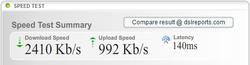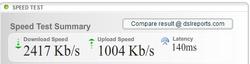NHL is a big fan of math. He’ll try to work it into pretty much anything he does. Working on an art project? Look for an addition statement to be tacked on somewhere. Have a few minutes with nothing to do? He’ll grab a calculator and figure out what 63,492 + 77,315 is.
Unfortunately, he really isn’t being challenged in math this year. Thanks to his gifted brain, he picks up math concepts nearly instantly. Other classmates, of course, need reinforcement. So while the teacher goes over simple addition again, NHL is ready to move onto multiplication and division. Seriously, he is. I did some sample multiplication and division with him and he “got it” within seconds, even giving me the answer before I could tell him. He then asked about fractions when I made an offhand remark about them. I still think those will be above him, but not for long.
When I was given the opportunity to review Math Rider, I jumped at the chance. NHL loves using the computer and he loves math, so he was sure to love this. And man did he love it! More on this later.
The basic premise is that you are a villager in “Math Land” with your horse Shadow. Depending on which level you choose, you’ll get one of three missions. The mission is introduced with drawings and a narrator, but the words are printed underneath. (Nice side effect of boosting reading skills here.) After the introductions are over, the mission begins. For this, the child will need to solve math problems. They aren’t just displayed on the screen, however. Instead, your horse is galloping across the lands, racing to reach your goal. In your way are hurdles with math problems (e.g. 5 + 3) on them. Typing in the right answer (e.g. 8) makes your horse jump over them. You can type the answer early. Shadow is smart enough to jump at the right time. Type the answer too late, though, and Shadow is forced to stop while the math problem and answer are read aloud.
This alone, would make for a nice game, but Math Rider goes further. On a Statistics page, you can find out just how well you are doing and which problems are the ones that give you the most trouble. These problems will also tend to appear more often while Shadow is running, helping to strengthen the child’s math skills.
Of course, being a full-featured math game, Math Rider lets you work with addition, subtraction, multiplication and division. Each of those can be attempted on “Easy”, “Medium”, or “Advanced” mode, indicating whether the math goes up to 5, 10 or 12. Finally, multiple riders can be set up so Child 1 can tackle easy addition and keep his statistics separate from Child 2’s advanced multiplication stats.
When NHL began his first mission, getting a magic flower to help his character’s sick mother, he quickly picked up on what he needed to do. Before long, he was laughing with joy every time he got a problem right. He was getting most of them right, too, so there was a lot of laughing! Occasionally, he would get one wrong and he would groan in frustration, mainly at himself for not knowing it, but then he would get it right the next time it came up.
It was interesting watching the program zero in on the math problems that he took the longest to figure out. Those would wind up appearing more and more so he would quickly pick up on the answers to these. Confession time: I also tried it out on Advanced Multiplication and messed up on 9 * 12. Sure enough, 9 * 12 came up quite frequently after this and I knew that it was 108.
If your child is struggling in math, loves math or maybe just needs a source of entertainment that doesn’t involve mindless video game destruction, I would definitely recommend Math Rider. I, for one, know that NHL will be borrowing my computer quite often to advance his rider into new and exciting quests.
Disclaimer: This post was written for Family Review Network & Math Rider who provided the complimentary product for review in exchange for my honest review.